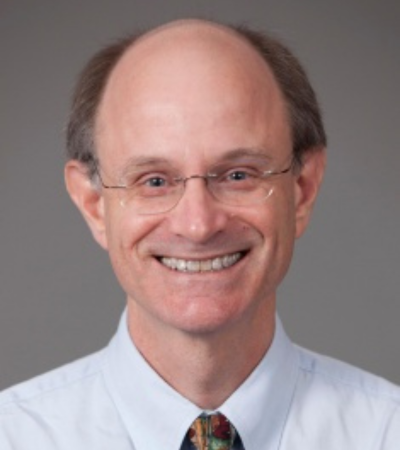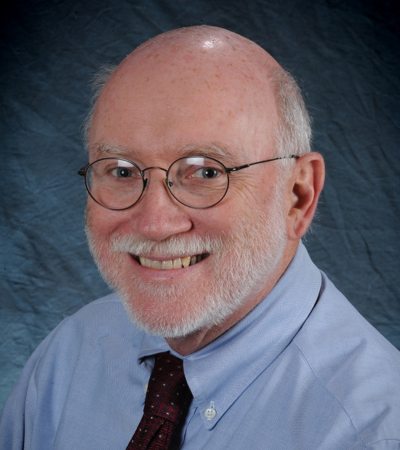Policies and Reporting Guidelines
Reporting Guidelines
Need Further Assistance?
Feel free to reach out to the Author Services team directly by emailing here at your convenience.
Author Resources
Access instructions on how to organize and format your DFRR and use our online submission system.
Revision Resources
Already at the revision stage? Skip to our revision specific resources here.
Figure, Table, and Permissions Policies
Last Updated May, 2023
■ Figure Policies
The following section provides information about preparing figures for PCORI-funded Draft Final Research Reports.
Placement of Embedded Figures
At submission, upload a high-resolution copy of each figure in its original format (e.g., PDF, TIF/TIFF, PPT, PNG, EPS).
Figure Labels & Panels
- Figure parts should be clearly labeled. Letters and labels must be uniform in size and style within each figure and, when possible, between figures.
- Graphs should have X and Y axis titles and label the tick marks for each axis. Include a figure legend for the graph, although if there are multiple graphs of similar data in one figure, only one legend is necessary.
- For figures that have multiple graphs or panels, labels for panels should be clearly marked by uppercase letters (A, B, C, etc.) located in the upper left corner of each panel. Assemble multi-paneled figures into a single image and submit as one file (e.g., do not submit separate files for each individual figure panel).
- Font used within the figure should be at least 9 points for legibility. Label units of measure consistently within the text and figure note, following AMA Style for unit abbreviations.
- Limit white space between figure panels and within each panel.
- Authors are strongly encouraged to limit the number of panels per figure to 6. Whenever possible, the whole figure should be captured on a single page for ease in reading. Reorient the page to landscape if necessary to fit the figure.
- Ensure that figures use easily distinguishable colors/lines/symbols and are colorblind-safe. Free resources, such as Color Oracle, are available to test figure colors.
Figure Title
- Provide a short but descriptive title, preferably no longer than one line, placed above the figure. Do not embed the title as part of the figure.
- For representative figures, the exact sample size (e.g., n = X) should be listed.
Figure Note
- Provide additional, brief information describing the content of the figure in a note placed directly below the figure.
- Per AMA style, define symbols, spell out all abbreviations, and describe statistical tests used within the figure in the note. List image acquisition tools and/or image processing software packages in the note, if applicable.
- Notes below the figure should be at least 10-point font, single spaced, and only as wide as the figure.
Data Visualization
Figures representing data need to be designed and presented in a way that allows readers to understand and critically interpret the data.
- When possible, all data points should be made visible in figures. Consider using semi-transparency or show gradients in scatter plots.
- A participant flow chart is required, such as a CONSORT diagram for clinical trials. Additionally, authors should consider adding a study design diagram such as a Gantt chart when appropriate. If the diagram is internet or cloud-based, please include a screenshot of the diagram as a figure in the report.
File Naming Conventions—Figures
To avoid technical difficulties when uploading files to ReView, give submitted figure files concise file names that provide basic information about the figure and contain 25 or fewer characters with no spacing. Examples include:
- AuthorLastName_Figure_1.tif
- AuthorLastName_Figure2.docx
- Figure_3_AuthorLastName.pdf
■ Table Policies
The following section provides information about preparing tables for PCORI Draft Final Research Reports.
- Tables should be understandable on their own, without reference to the report text.
- Build tables directly into the DFRR or DER standard template (e.g., Word document). Table templates are available here. Do not embed tables as images.
- Number tables sequentially based on the order in which they appear in the text.
- Place tables directly beneath the text in which they are first referenced (either following the paragraph in which they are called out or on the following page; do not wrap text around the table).
- Text within tables should be a minimum of 10-point font and left-justified.
- For tables longer than one page, repeat the column headings on each subsequent page.
- Landscape orientation can be used for tables that are wide.
- Provide the sample size for the overall sample and again for each row in the table.
- If a table is taken from a previous publication, it should be built directly in the Word document rather than submitted as an image from the journal article. If the table must be reproduced directly from another publication, format it as a figure. Permission and proper attribution are required. See the Permissions section below.
Table Title
- Provide a short but descriptive title, placed above the table. Do not embed the title as part of the table.
- List the exact sample size for the overall sample at the end of the title.
Table Note
- Provide additional, brief information describing the content of the table in a note placed directly below the table.
- Per AMA style, define symbols, spell out abbreviations, and describe statistical tests used within the table in the note.
- Use lowercase letters (a, b, c, etc.) for table footnotes.
- Notes below the table should be at least 10-point font and single spaced.
■ Reproduced or Adapted Figures & Tables
If a figure or table is taken from a previous publication, appropriate attribution of the original source must be cited in the note directly below the figure or table.
Attribution
If a figure is an exact copy of a previously published table or figure, use “Reproduced from…” followed by the full AMA-citation of the source material.
If changes have been made to the figure or table so that it differs from the previous published version, use “Adapted from…” followed by the full AMA-citation of the source material.
Attributions should be placed at the beginning of the figure and table note using 10-point font and single-spaced.
Examples:
Reproduced from Seal AJ, Creeke PI, Dibari F, et al. Low and deficient niacin status and pellagra are epidemic in postwar Angola. Am J Clin Nutr. 2007;85(1):218-22 with permission from the American Academy of Pediatrics. https://doi.org/10.1093/ajcn/85.1.218
Adapted from Rowney R, Barton G. The role of public health nursing in emergency preparedness and response. Nurs Clin North Am. 2005;40(3):499-509 with permission from Elsevier. https://doi.org/10.1016/j.cnur.2005.04.005
Permissions
Authors are responsible for checking with the journal publisher or copyright holder and receiving permission for reprinting or using any part of the published article in the draft final research report that will be made publicly available on PCORI’s website following peer review. Check the publisher’s website to determine their requirements for using copyrighted material.
Upload a copy of any relevant copyright permissions or licenses for PCORI’s records as a separate file upon submission.
■ Additional Guidance
Guidelines for high-resolution figures
- At the time of submission, each Figure/Image file should be uploaded in TIFF, EPS, PNG, or PDF format at the highest resolution possible: line art at 1200 dots per inch (dpi); other images such as CT scans, radiographs, other halftones, and color images must be at least 600 dpi.
- When possible, line art should be in a vector-based format, eg., PDF or EPS.
- Color files should be submitted as RGB (red/green/blue; not CMYK). Figures that will appear in black and white should be submitted in black and white.
- Graphics downloaded from the Web or screen shots are not acceptable for high-resolution images. Web graphics, usually in GIF or JPEG format, have a resolution of only 72 dpi, which does not meet the standard for posting.
- If the diagram is internet or cloud-based, a screenshot of the diagram is acceptable and should be included as a figure.
Identifying information
Do not include participant faces or other identifying characteristics in an image to protect that person’s confidentiality. Written informed consent must be obtained for the posting of any information that could lead to the identification of a participant(s) (e.g., clinical images and videos). A statement confirming that informed consent to post identifying information/images was obtained must be included in the accompanying figure note. The authors must also provide written consent by the participant(s) and upload the consent documentation when submitting the report. Identifying images/video/details which authors do not have specific permission to use must be removed from the manuscript or the identifying information must be fully obscured.
Image Manipulation
- Any data within an image that is enhanced, obscured, moved, removed, or introduced by digital manipulation must be explained in the figure note.
- Blots and gels must be presented with greater context (i.e., panels should not be cut up into individual blots).
- The use of touch-up tools, such as cloning and healing tools in Photoshop, or any feature that deliberately obscures manipulations, is not acceptable.
- Linear adjustment of contrast, brightness, or color must be applied equally to controls and all parts of an entire image. Contrast should not be adjusted so that data disappear.
- Excessive manipulations, such as processing to emphasize one region in the image at the expense of others (e.g., using a biased choice of threshold settings), is not acceptable, as is emphasizing experimental data relative to the control. Nonlinear adjustments (e.g., alterations to gamma settings) must be disclosed in the figure note.
■ Creating High-Res PowerPoint Figures
Microsoft PowerPoint files have a default image resolution of 96 dpi. This is not acceptable for online publication and will result in poor figure resolution. In order to convert PowerPoint files to high resolution images, you will need to follow these steps in Microsoft Windows.
Step 1: Edit Registry to Modify Export Resolution Function
- Exit all Windows-based programs.
- Right-click Start, and then select Run. (In Windows 7, select Start, and then select Run.) You may also type “regedit” in your search bar.
- In the Open box, type regedit, and then select OK.
- Locate one of the following registry subkeys, depending on the version of PowerPoint that you’re using:
- PowerPoint 2016, 2019, PowerPoint for Microsoft 365
HKEY_CURRENT_USER\Software\Microsoft\Office\16.0\PowerPoint\Options
- PowerPoint 2013
HKEY_CURRENT_USER\Software\Microsoft\Office\15.0\PowerPoint\Options
- PowerPoint 2010
HKEY_CURRENT_USER\Software\Microsoft\Office\14.0\PowerPoint\Options
- PowerPoint 2007
HKEY_CURRENT_USER\Software\Microsoft\Office\12.0\PowerPoint\Options
- PowerPoint 2003
HKEY_CURRENT_USER\Software\Microsoft\Office\11.0\PowerPoint\Options
- Select the Options subkey, point to New on the Edit menu, and then select DWORD (32-bit) Value.
- Enter ExportBitmapResolution, and then press Enter.
- Make sure that ExportBitmapResolution is selected, and then select Modify on the Edit menu.
- In the Edit DWORD Value dialog box, select Decimal.
- In the Value data box, specify a resolution of 1200. This makes your default resolution 1200 dpi.
Step 2: Export the slide as a picture
- In PowerPoint, open your slide presentation, and then open the slide that you want to export.
- On the File menu, select Save As.
- In the Save as type box, select one of the following picture formats:
- PNG Portable Network Graphics Format (*.png)
- TIFF Tag Image File Format (*.tif)